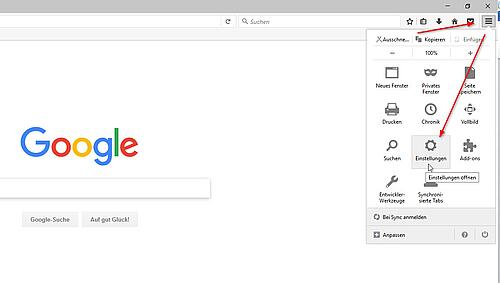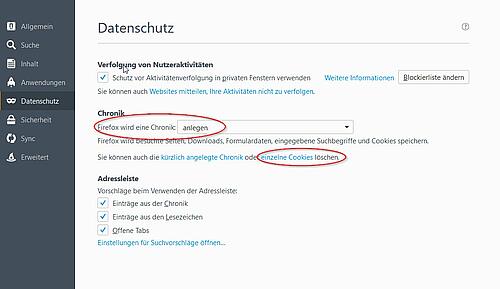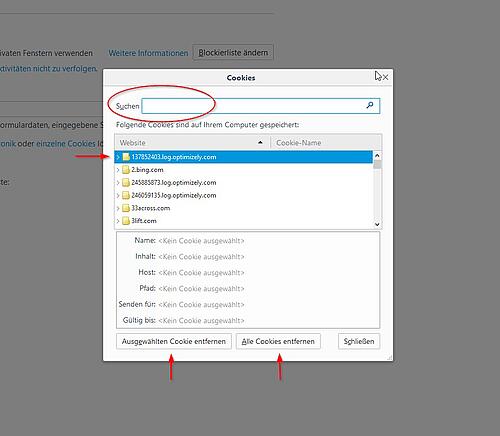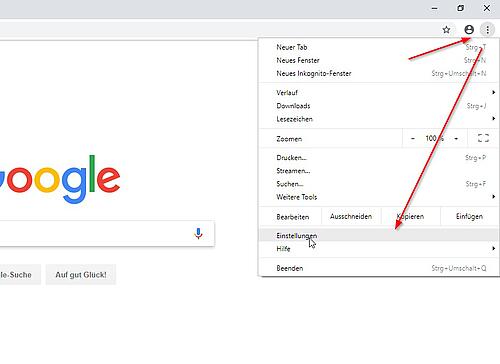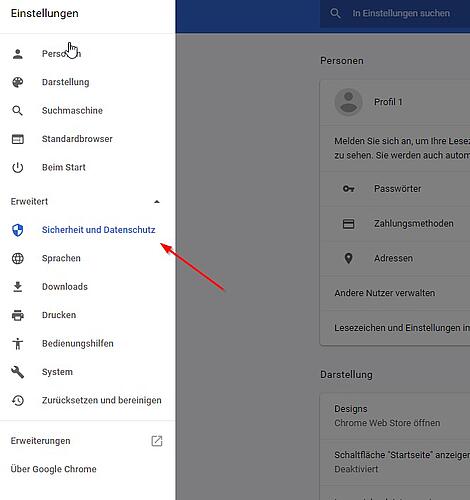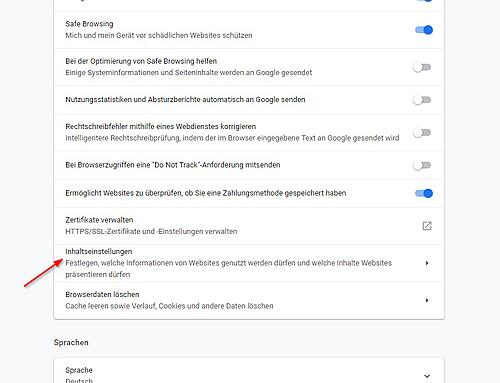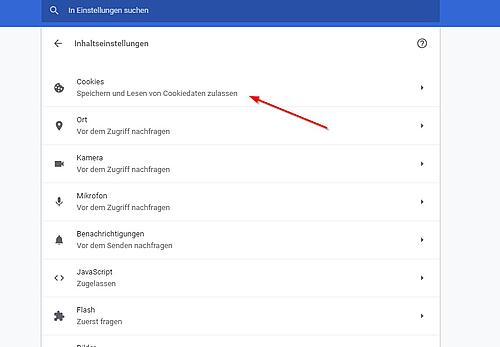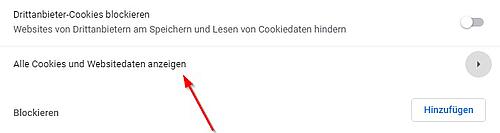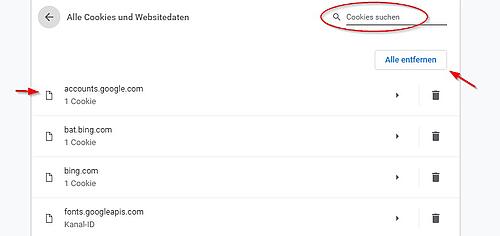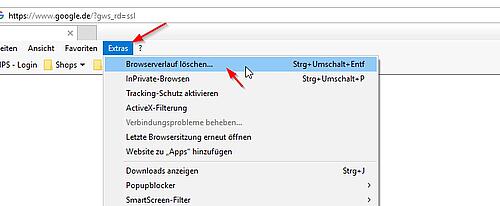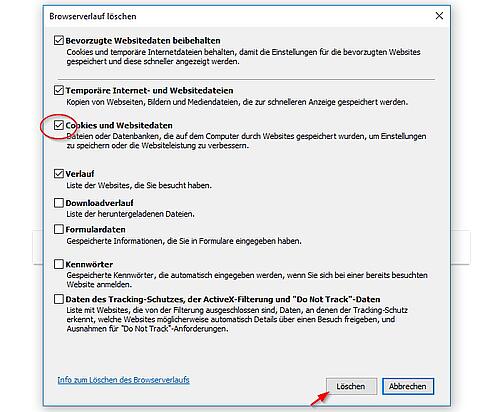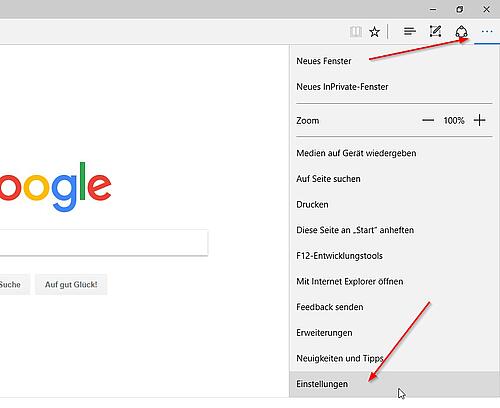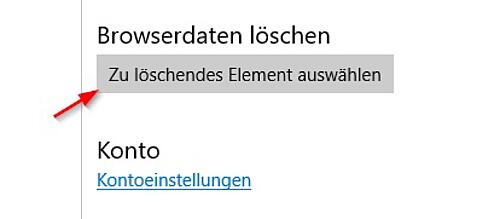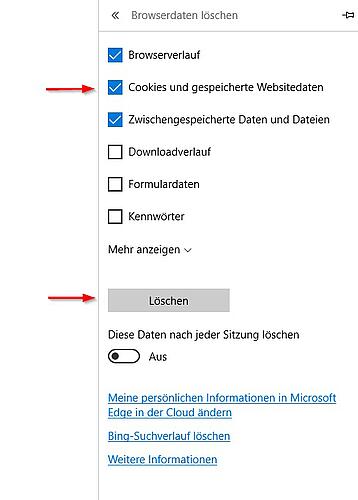0
WATCHLISTS
You must login before you can use the watchlist functions.
0
BASKET
You must login before you can use the basket functions.
Deleting cookies
How do you delete cookies?
Here you will find a detailed explanation of how to delete cookies. These instructions include all conventional browsers.
1. Firefox
1.1 Select the Firefox menu button and click on Settings.
1.2. Select the Data Protection tab on the left side. Then press the function to delete individual cookies.
1.3 If you want to delete all cookies, press the Remove all cookies button. If you want to delete the selected cookies, enter the desired cookies in the search bar, click on the domain name and remove the selected cookie.
|
2. Google Chrome
2.1 Select the Google Chrome menu button and click on Settings.
2.2 Then click on the symbol on the left next to Settings and first select Expanded, and then Security and Data Protection.
2.3 Then locate the content settings field.
2.4 Then select cookies.
2.5 Click on Display all cookies and website data.
2.6 If you want to delete all cookies, press the Remove all button. If you want to delete the selected cookies, enter the desired cookies in the search bar, click on the domain name and remove the selected cookie. 2.7 Finally, close all browser windows and restart your browser. |
3. Internet Explorer
3.1 Select the Extras field beneath the search bar and click on Delete browser history.
3.2 Please ensure that the checkbox beside Cookies and website data is checked in the window that opens up. For the rest of the options, check or clear the checkbox as desired. Then press Delete. 3.3 Finally, close all browser windows and restart your browser. |
4. Edge
4.1 Select the Microsoft Edge menu button and click on Settings.
4.2 Click on das Select element to be deleted field.
4.3 Make sure that the checkbox beside Cookies and stored website data is checked. For the rest of the options, check or clear the checkbox as desired. Then press Delete. 4.4 Finally, close all browser windows and restart your browser. |
Products |